No products in the cart.
How to create your NordVPN account?
- You can order your preferable NordVPN account through resellsoft for an affordable price.
- Once after completion your order, you will receive an email with 5 digits activation code for your subscription.
- Then you have to follow the NordVPN official account activation portal, https://join.nordsec.com/activate/
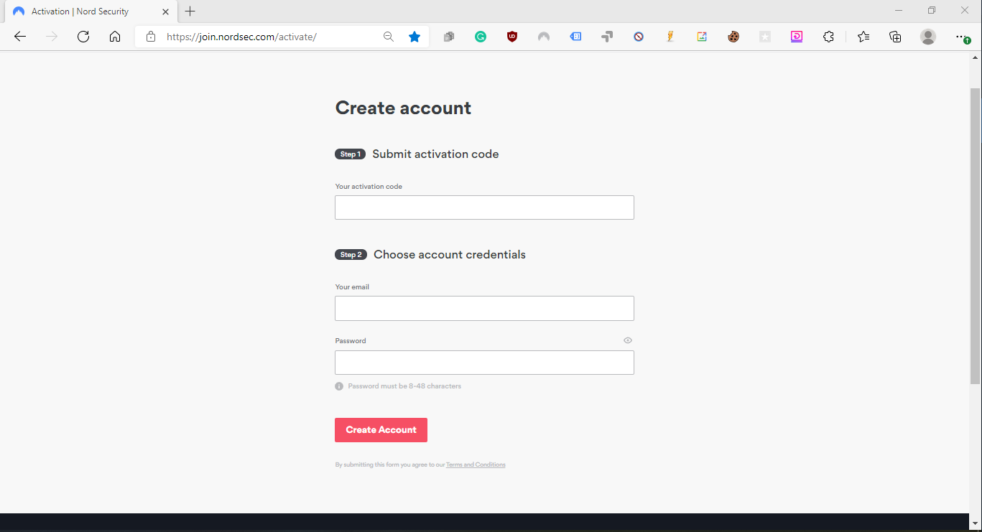
- Fill the required filed that the portal is asking. Your activation code, your personal email and also a strong password.
- Then click the create button and your account will be created successfully.
How to login your new NordVPN account?
- Go to the nordvpn.com and navigate for login.
- Enter your NordVPN credentials on access portal
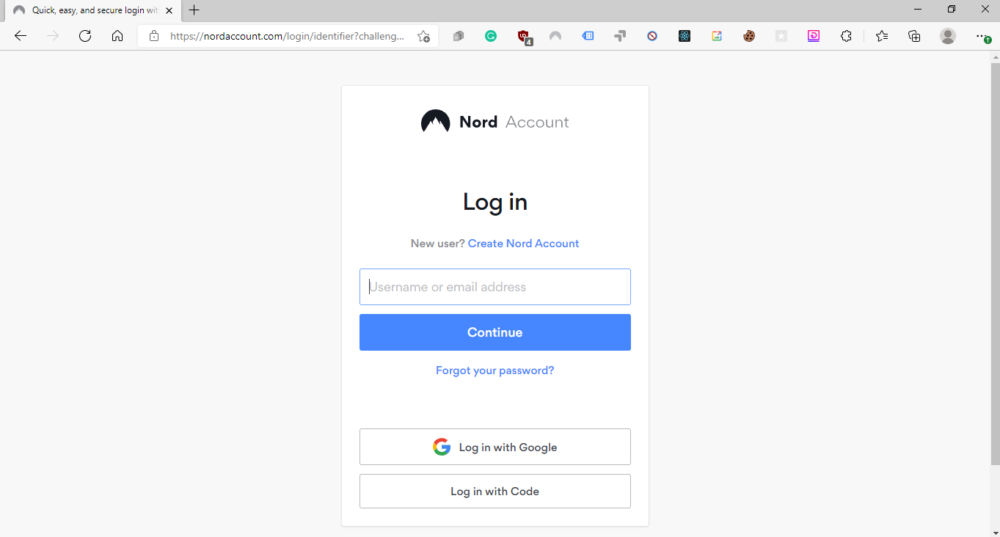
How to secure your NordVPN account
Nowadays it is very important to keep your Nord account safe. Otherwise, some hijackers will steal your NordVPN username and password and sell it in the marketplace. They make money because of you. Don’t let that happen. Please follow the following steps to enable multi-factor authorization for your device.
- Once you have access to your account, go to ”Overview”. Then scroll down and find “Your Account”
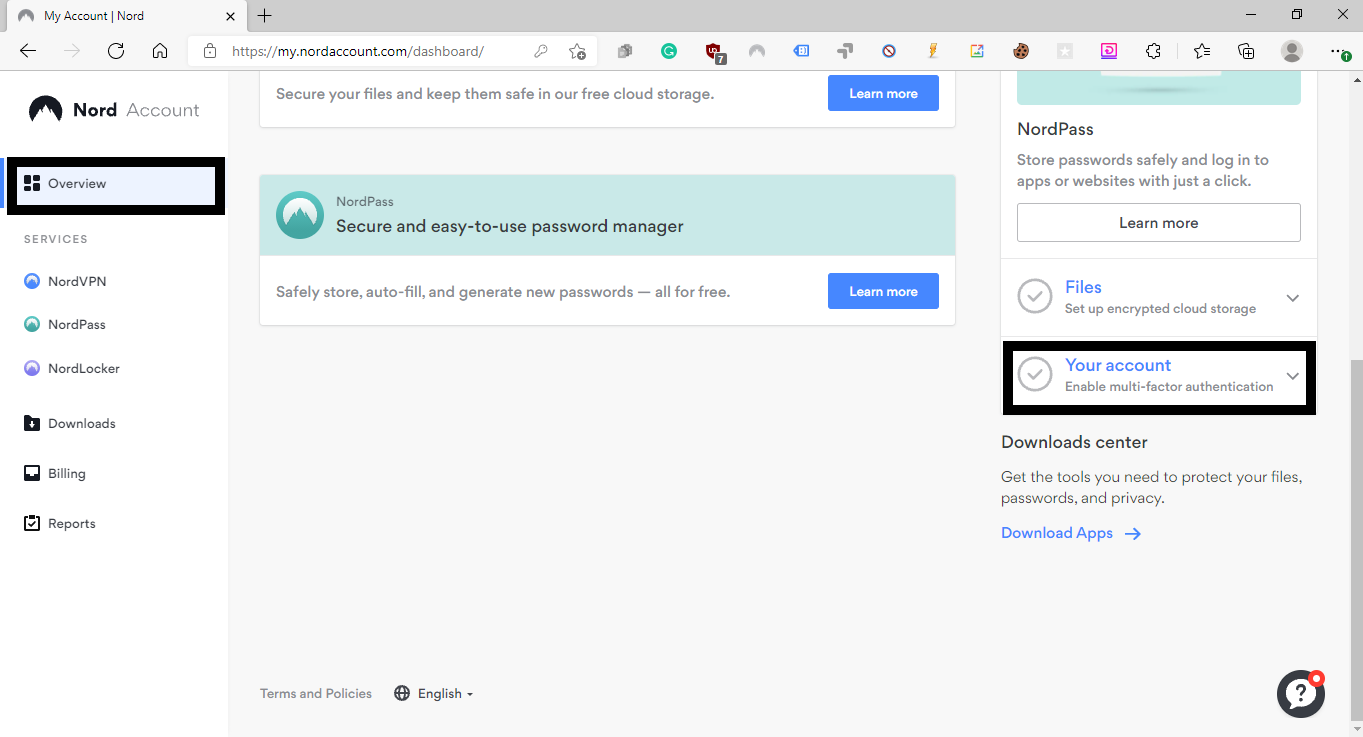
- Then follow the process as follows,
Enable MFA —-> Multi-factor authentication (MFA) —->Enter your Nord account password —-> Enter the verification code sent to your email address
You will be redirect to below page.

Afterwards, you have to download the authenticator application for your device. We recommend you download Google authentication for this process. You can use the below links to download and install Google Authenticator for your device.
Android users
Download link – Google Authenticator – Apps on Google Play
Apple users
Download link – Google Authenticator on the App Store (apple.com)
Then open the authenticator application on your device and open it. Next, click on the add button on it and wait for the QR code to display on your PC or Mac.
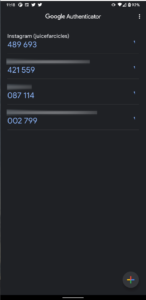
After authenticator application setup on your mobile, heading back to your PC or mac, click on setup next to the Authenticator app. It will show you a QR code and you can just target it with your phone. Then click continue on your PC or Mac and it will ask for an authorization code, which will show your mobile authenticator application.
Once all the steps are over, you can see that your account has activated multi factor authorization.
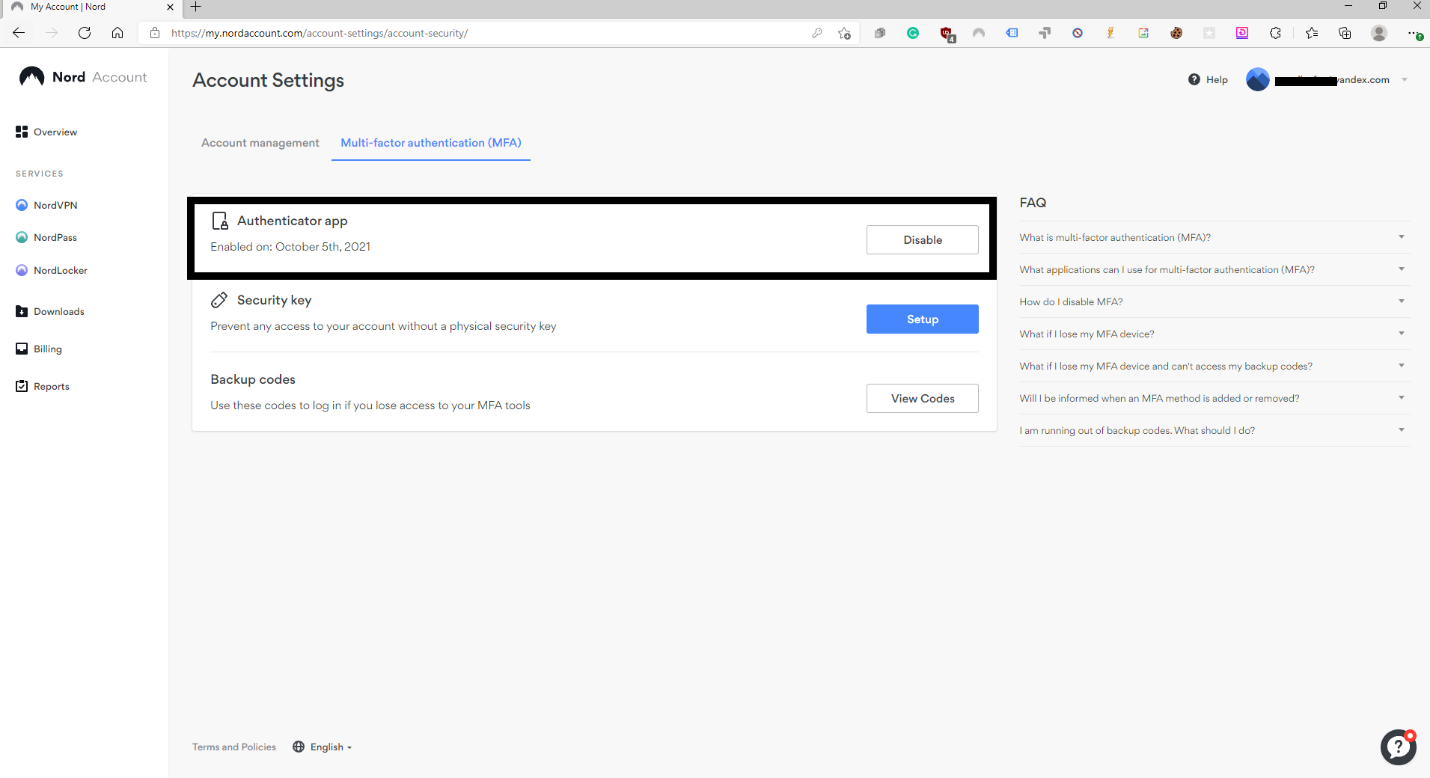
Tags : nordvpn premium , nord vpn account , nordvpn price
How to create your NordVPN account?
- You can order your preferable NordVPN account through resellsoft for an affordable price.
- Once after completion your order, you will receive an email with 5 digits activation code for your subscription.
- Then you have to follow the NordVPN official account activation portal, https://join.nordsec.com/activate/
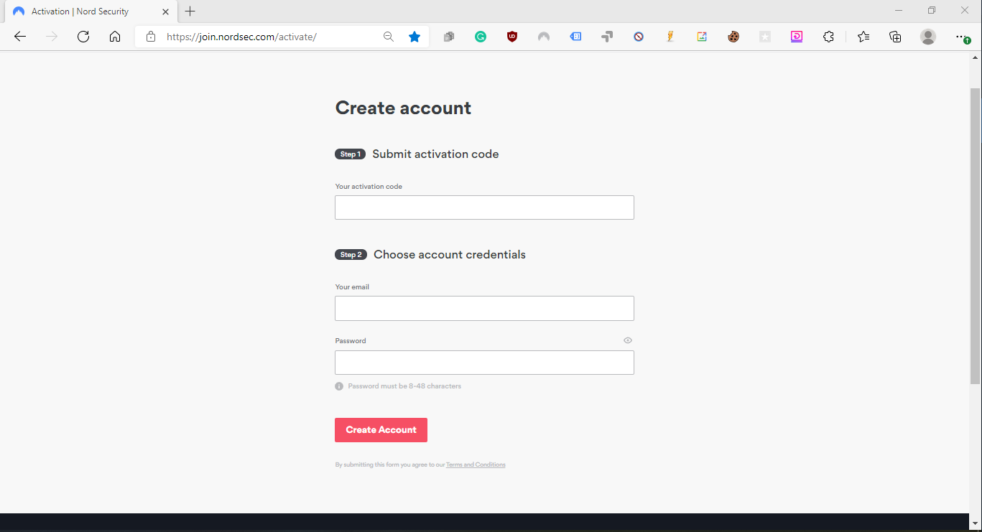
- Fill the required filed that the portal is asking. Your activation code, your personal email and also a strong password.
- Then click the create button and your account will be created successfully.
How to login your new NordVPN account?
- Go to the nordvpn.com and navigate for login.
- Enter your NordVPN credentials on access portal
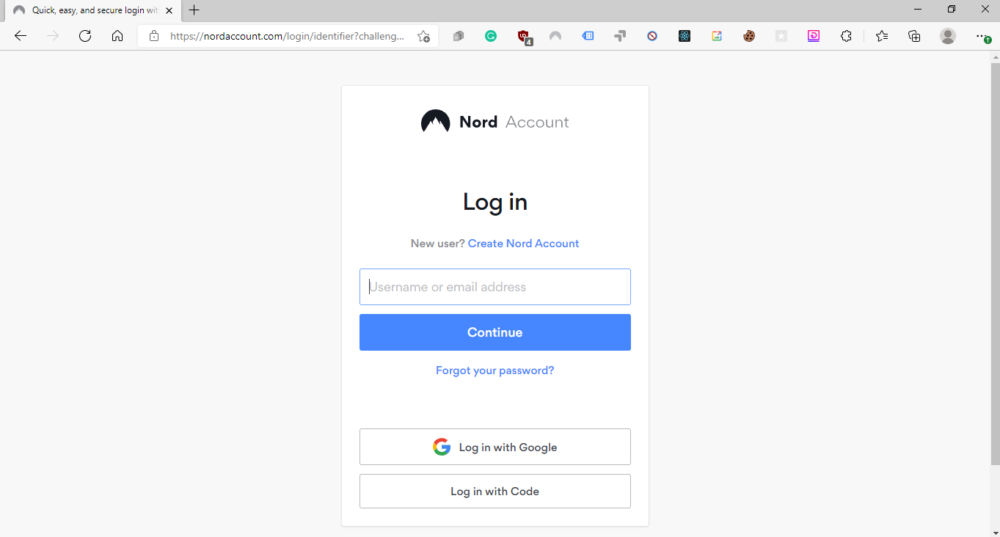
How to secure your NordVPN account
Nowadays it is very important to keep your Nord account safe. Otherwise, some hijackers will steal your NordVPN username and password and sell it in the marketplace. They make money because of you. Don’t let that happen. Please follow the following steps to enable multi-factor authorization for your device.
- Once you have access to your account, go to ”Overview”. Then scroll down and find “Your Account”
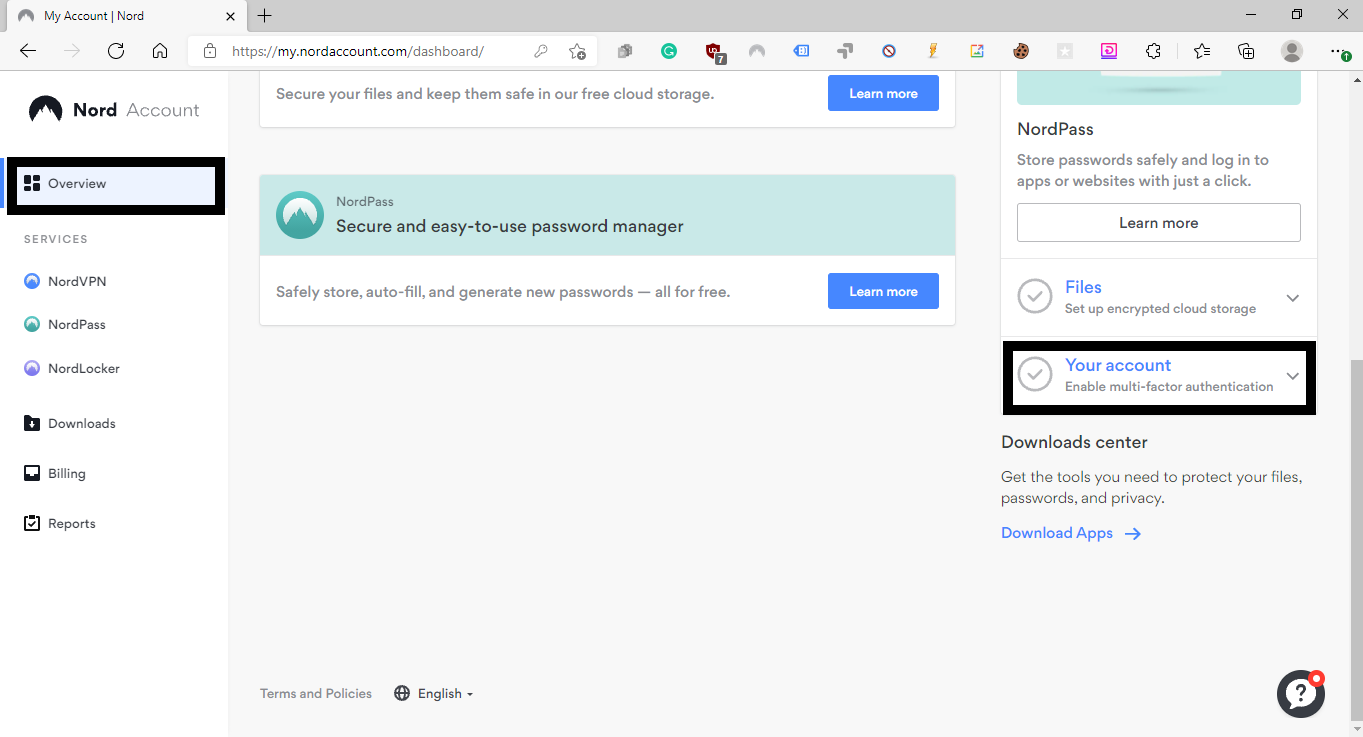
- Then follow the process as follows,
Enable MFA —-> Multi-factor authentication (MFA) —->Enter your Nord account password —-> Enter the verification code sent to your email address
You will be redirect to below page.

Afterwards, you have to download the authenticator application for your device. We recommend you download Google authentication for this process. You can use the below links to download and install Google Authenticator for your device.
Android users
Download link – Google Authenticator – Apps on Google Play
Apple users
Download link – Google Authenticator on the App Store (apple.com)
Then open the authenticator application on your device and open it. Next, click on the add button on it and wait for the QR code to display on your PC or Mac.
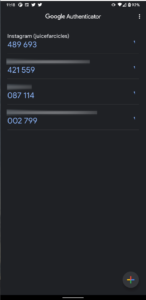
After authenticator application setup on your mobile, heading back to your PC or mac, click on setup next to the Authenticator app. It will show you a QR code and you can just target it with your phone. Then click continue on your PC or Mac and it will ask for an authorization code, which will show your mobile authenticator application.
Once all the steps are over, you can see that your account has activated multi factor authorization.
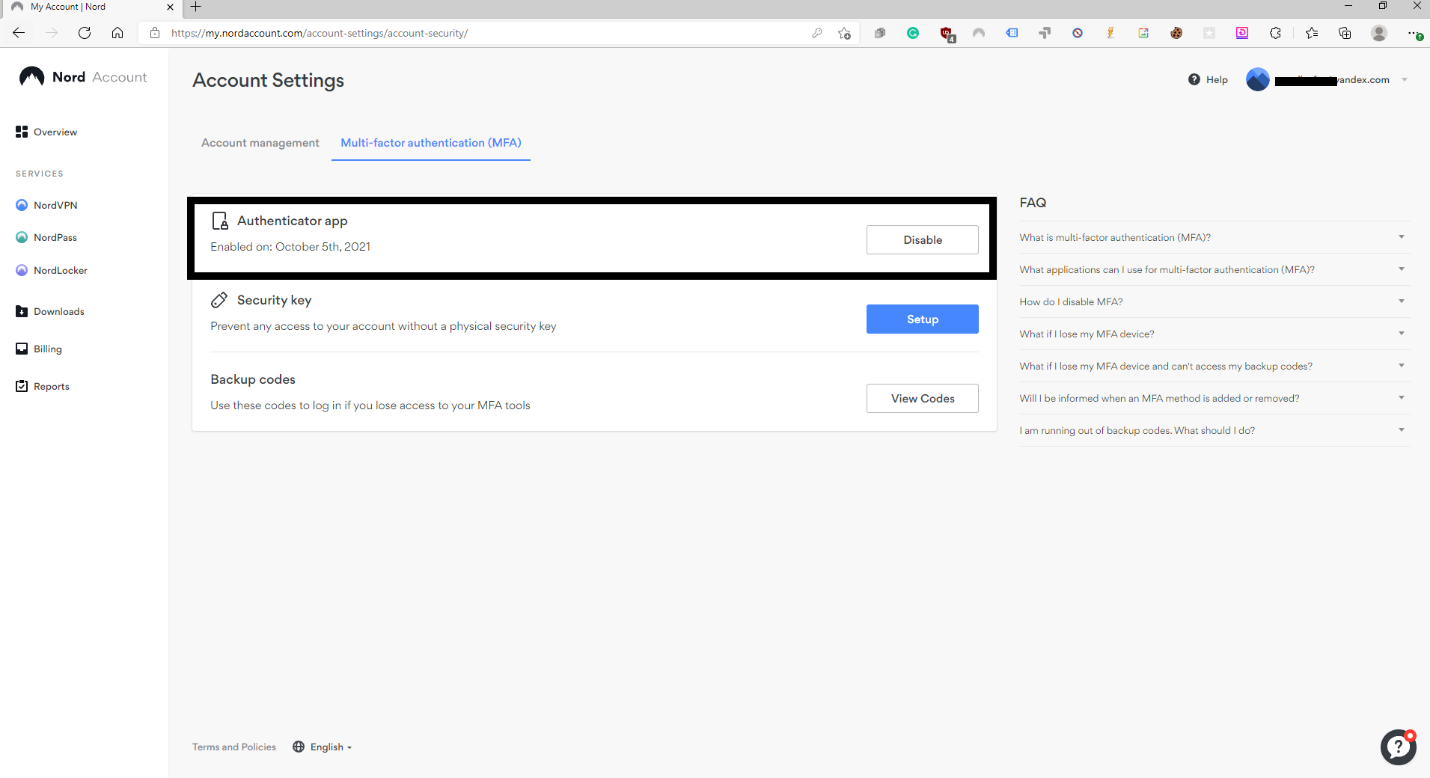
Tags : nordvpn premium , nord vpn account , nordvpn price
How to create your NordVPN account?
- You can order your preferable NordVPN account through resellsoft for an affordable price.
- Once after completion your order, you will receive an email with 5 digits activation code for your subscription.
- Then you have to follow the NordVPN official account activation portal, https://join.nordsec.com/activate/
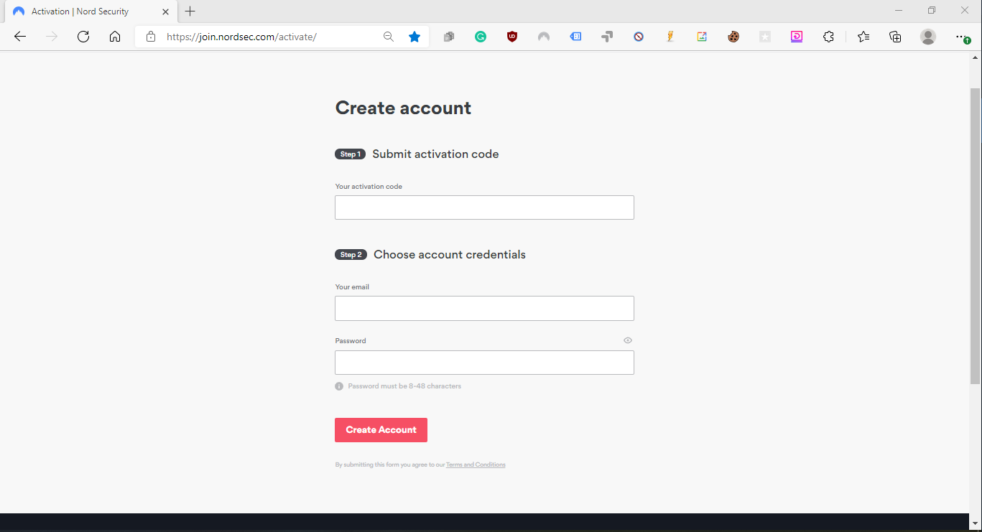
- Fill the required filed that the portal is asking. Your activation code, your personal email and also a strong password.
- Then click the create button and your account will be created successfully.
How to login your new NordVPN account?
- Go to the nordvpn.com and navigate for login.
- Enter your NordVPN credentials on access portal
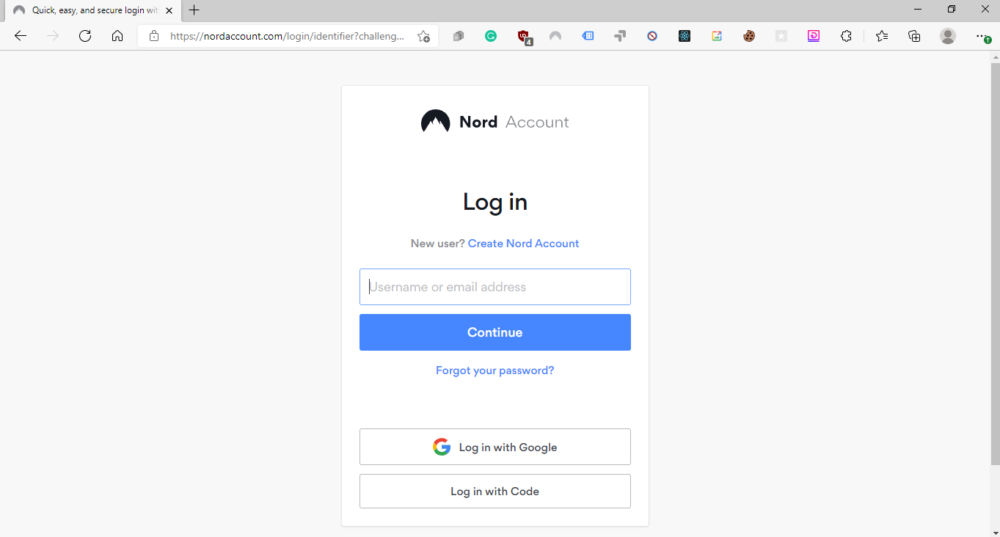
How to secure your NordVPN account
Nowadays it is very important to keep your Nord account safe. Otherwise, some hijackers will steal your NordVPN username and password and sell it in the marketplace. They make money because of you. Don’t let that happen. Please follow the following steps to enable multi-factor authorization for your device.
- Once you have access to your account, go to ”Overview”. Then scroll down and find “Your Account”
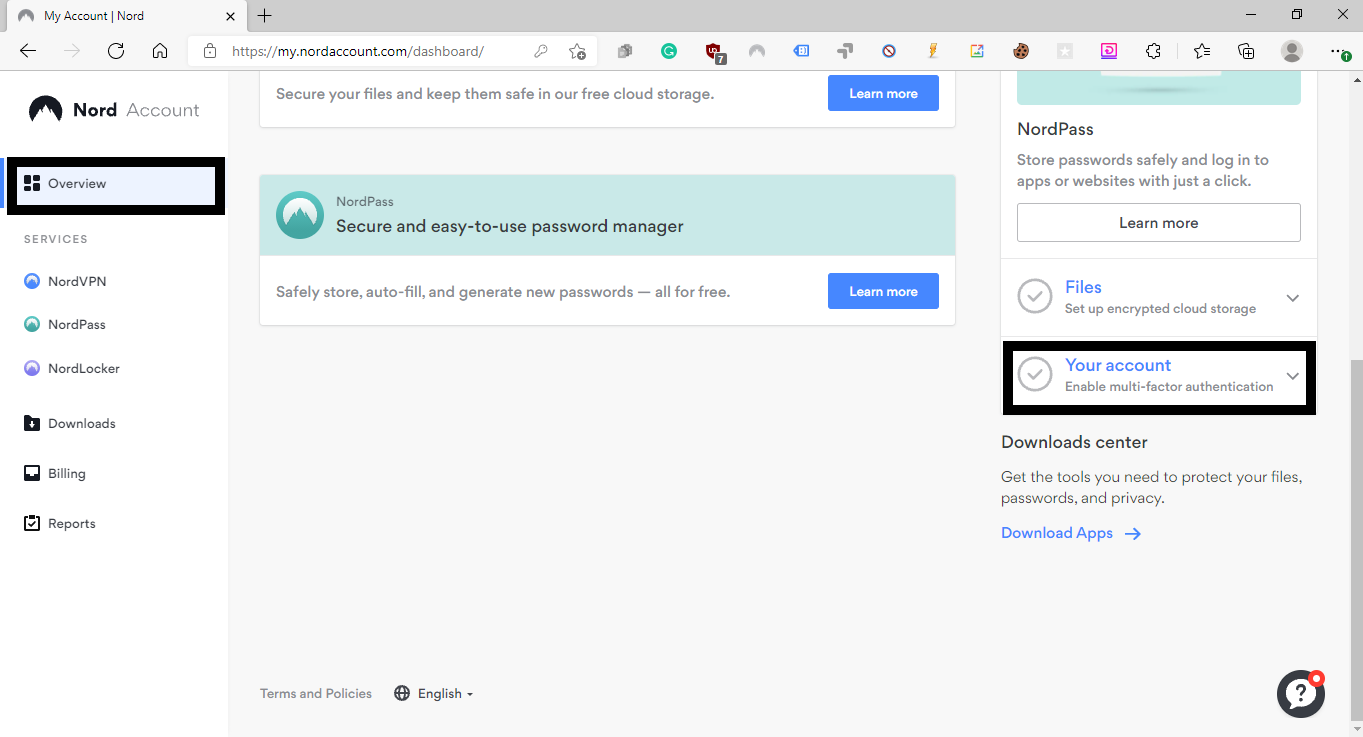
- Then follow the process as follows,
Enable MFA —-> Multi-factor authentication (MFA) —->Enter your Nord account password —-> Enter the verification code sent to your email address
You will be redirect to below page.

Afterwards, you have to download the authenticator application for your device. We recommend you download Google authentication for this process. You can use the below links to download and install Google Authenticator for your device.
Android users
Download link – Google Authenticator – Apps on Google Play
Apple users
Download link – Google Authenticator on the App Store (apple.com)
Then open the authenticator application on your device and open it. Next, click on the add button on it and wait for the QR code to display on your PC or Mac.
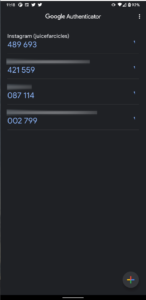
After authenticator application setup on your mobile, heading back to your PC or mac, click on setup next to the Authenticator app. It will show you a QR code and you can just target it with your phone. Then click continue on your PC or Mac and it will ask for an authorization code, which will show your mobile authenticator application.
Once all the steps are over, you can see that your account has activated multi factor authorization.
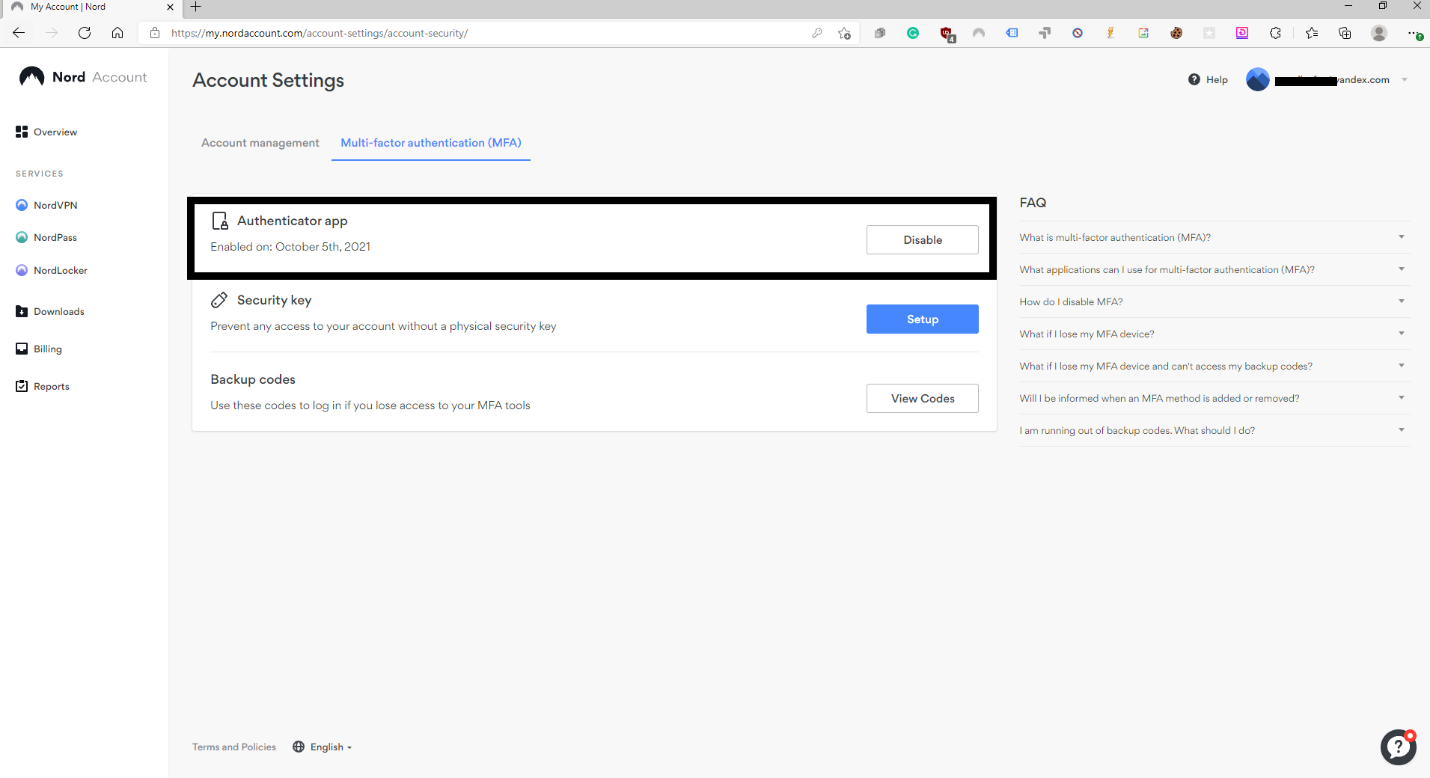
Tags : nordvpn premium , nord vpn account , nordvpn price

